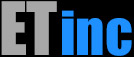BWMGR Won't Start
If your bwmgr won't start, try to start it manually to get an error code:# bwmgr startIf you get an "expired" message and you've just installed a new license, your software may be too old; if it's more than a year old the license may not work. There is no reason to "install" a new license with older software; only install your license after you've upgraded. If you don’t intend to upgrade (or until you do), reinstall the license in /etc/bwmgr/BWMGR_LICENSE from your backup.Other error codes should be reported to Support.
Bypass running but Tab Shows No Devices
This indicates that you might your book process might have loaded the bypass driver before the drivers for the cards.To be sure things are loaded in the correct order, you should NOT loade the drivers in /boot/loader.cond.local and /usr/local/etc/rc.d/modules should be set to load the em/igb/ix driver (whichever you have) before et_bypass.ko.Can't Log In to GUI
The GUI password should be set to the same as the root password in bwmgrSetup (or saturn5 if it's a new appliance). You can change/set the gui passwors from the command line
bwmgr guipassword admin PASSWORD
If you know you're using the correct credentials check for js errors i
File System Full
If you get the message "File System Full", this can stop any number of programs from running correctly, most notably the mySQL database. If you haven't maintained your system in a long time, you could have log files or left over .img or .tgz files that you've downloaded and never removed. To find large files, use the following command:find {/} -type f -size +{2}G -exec ls -lh {} ; | awk '{ print $9 ": " $5 }'This command will find all files over 2GB on the system. Make sure you only have your primary disk mounted. You'll get output something like this:/usr/local/images/bigfile.img: 3.7G
/var/log/somelog.log: 3.1G
Use the "df" command to see the status of your files systems. Note that when you delete a file, it will NOT be immediately shown in the df output.
etbwmgr# df
Filesystem 1K-blocks Used Avail Capacity Mounted on
/dev/ada0s1a 2031132 403652 1464992 22% /
devfs 1 1 0 100% /dev
/dev/ada0s1e 2031132 692800 1175844 37% /var
/dev/ada0s1f 144424956 71843644 61027316 54% /usrFor large log files, you should add an entry to the /etc/newsyslog.conf file so that they will be automatically rotated when they get too large or at specified time intervals.
(see "man newsyslot.conf")
Missing Some/All Rules After Reboot
To begin, it's important to know how the rules are added at boot time: using the startup script /etc/rc.bwmgr this file stores all of your ET/BWMGR rules, groups, and settings. If the rule in question is not in this file, it will not be added at boot time.Make sure the rule existsFirst, check to see that the rule is in the startup file. If it's not in the file, it won't be added at boot. You can either open /etc/rc.bwmgr in an editor (ie vi), or you can search for it with the grep utility:
# grep text /etc/rc.bwmgrwhere text is unique text within the rule, such as the rule name or index.If the rule has an entry the startup file, but doesn't exist in the ruleset following a boot, run the rule manually from the command line to see why. If there's a syntax error or bad option, an error code should be displayed, along with the usage guide for the bwmgr utility.
If the rule is not in the file, it may be because:To enable auto-rebuild, make sure that Auto Rebuild is set to 1 in the Settings tab in the GUI. Note that the ruleset is updated once every 5 minutes, so if you reboot right after adding rules they may not have been added to your ruleset.
- You didn't manually rebuild your ruleset after adding the rule
- You don't have auto-rebuild enabled
If you have lots of rules that aren't being added, you may have general syntax errors. This is only likely to happen when a large ruleset is imported from an older appliance that is not properly updated to match v5 syntax. This situation can be can be harder to track down, since some of the rules will load, and not others.
To simplify the task of identifying rule(s) that are not loading due to syntax errors, run the startup script with the -x option which will cause each command to be printed as it is run.
# sh -x /etc/rc.bwmgrAnother check is to usebwmgr rebuild
bwmgr rebuild userules
"rebuild" shows the rules in the database. "rebuild userules" shows the rules actually loaded into the system. If a rule is missing, check to see if the rule is or isn't in both of those outputs.
Graph Problems
If you see a broken icon instead of your graph, you can right-click on the icon and "open image in new window". This should print out any error messages. Usually the error is fairly self-explanatory. If you see an error message but don't know how to go about fixing the underlying issue, send the problem report along with the exact error message(s) to our support staff using the ticket system.If the graphs load properly, but do not show any data points, then the data is not being stored. If this is the case, the first thing to do is check the log file for bwmgrd, the program responsible for storing the stats in the databases. From the console: #tail /var/log/bwmgrd.log
will show the last 25 lines in the log. Each time that bwmgrd is run, it will print an entry to this log. If the entry reads something other than "Running", that is noteworthy.
If you have no data in your graphs
Check Permissions for /usr/local/etc/bwmgr/graphsYou can fix permissions with:
chmod 666 /usr/local/etc/bwmgr/graphs/*
they should also be owned by daemon
chown daemon /usr/local/etc/bwmgr/graphs/*
File Manager Asks for Credentials
If the file manager is presenting a login form in the BWMGR tab, you need to enable external login to accept the credentials from the BWMGR. In the file /etc/bwmgr/config:FM_ALLOW_EXTERNAL_LOGIN=1Queue Full in your log or on the Console
The default queue depth is specified by a sysctl tunable:sysctl -a | grep max_qlenyou can update this setting, however the existing rules will not use the new setting. If the problem is just with 1 rule you could delete and re-create the rule t get it to take the new setting.To enable the setting at boot, edit /etc/sysctl.conf and add:
bwmgr.max_qlen=8000Make sure you verify the setting after first bool.General Troubleshooting
Disaster Recovery
This section deals with a situation wherein your appliance does not boot, either due to a crash that fsck (the UNIX "chkdsk" or "scandisk" equivalent) cannot deal with gracefully, or a panic during the boot process. In either case, you can either use the USB Demo to fix the problem, or take manual control of the appliance at boot time.If you do not have a USB boot image, then you must follow the step-by-step instructions below. If you do have a USB Demo or backup, boot from that, and you can check & mount your appliance disk using the following command:
#diskutil mount ada0If you know exactly what is causing the problem, then you can take specific action to fix it. For example, If you suspect a BWMGR rule is causing problems, but don't know which one, then you can bypass starting the ET/BWMGR like this:
#If you are unsure of how to proceed, you can open a support ticket and describe the problem.cd /ada0/etc#mv rc.bwmgr rc.bwmgr.sav
#halt
Remove the USB and then reboot.
Manual Instructions:
Power-on the appliance, wait for the boot menu to appear, press "s" to select single-user mode, then hit ENTER to begin booting.You will be prompted to enter the shell for root, if you are entering single-user mode. Simply hit "enter" to accept the default of /bin/sh. Now you should have a root prompt. First, you should run a fsck to check the drives:
# fsck -yThis command should take a few minutes to complete, at which time you can either continue the boot, or you can make appropriate changes to your startup files. If you need to make any changes, you must first enable read/write access to your filesystems:# mount -aIf you know exactly what is causing the problem, then you can take specific action to fix it. If you suspect a BWMGR rule is causing problems, but don't know which one, then you can bypass starting the ET/BWMGR like this:#mv /etc/rc.bwmgr /etc/rc.bwmgr.sav#exit
The boot will now continue.